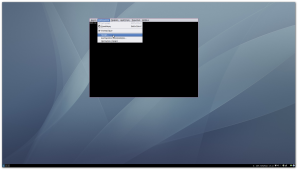I have started using rcirc as my main IRC client for a while now, and I really like the simplicity of its configuration. All of my important IRC options now fit in a couple of screens of text.
All the rcirc configuration options are wrapped in an eval-after-load form, to make sure that rcirc settings are there when I need them, but they do not normally cause delays during the startup of all Emacs instances I may spawn:
(eval-after-load "rcirc"
'(progn
rcirc-setup-forms
(message "rcirc has been configured.")))
The “rcirc-setup-forms” are then separated in three clearly separated sections:
- Generic rcirc configuration
- A hook for setting up nice defaults in rcirc buffers
- Custom rcirc commands/aliases
Only the first set of options is really required. Rcirc can still function as an IRC client without the rest of them. The rest is there mostly for convenience, and to avoid typing the same setup commands more than once.
The generic options I have set locally are just a handful of settings to set my name and nickname, to enable logging, to let rcirc authenticate to NickServ, and to tweak a few UI details. All this fits nicely in 21 lines of elisp:
;; Identification for IRC server connections
(setq rcirc-default-user-name "keramida"
rcirc-default-nick "keramida"
rcirc-default-full-name "Giorgos Keramidas")
;; Enable automatic authentication with rcirc-authinfo keys.
(setq rcirc-auto-authenticate-flag t)
;; Enable logging support by default.
(setq rcirc-log-flag t
rcirc-log-directory (expand-file-name "irclogs" (getenv "HOME")))
;; Passwords for auto-identifying to nickserv and bitlbee.
(setq rcirc-authinfo '(("freenode" nickserv "keramida" "********")
("grnet" nickserv "keramida" "********")))
;; Some UI options which I like better than the defaults.
(rcirc-track-minor-mode 1)
(setq rcirc-prompt "»» "
rcirc-time-format "%H:%M "
rcirc-fill-flag nil)
The next section of my rcirc setup is a small hook function which tweaks rcirc settings separately for each buffer (both channel buffers and private-message buffers):
(defun keramida/rcirc-mode-setup () "Sets things up for channel and query buffers spawned by rcirc." ;; rcirc-omit-mode always *toggles*, so we first 'disable' it ;; and then let the function toggle it *and* set things up. (setq rcirc-omit-mode nil) (rcirc-omit-mode) (set (make-local-variable 'scroll-conservatively) 8192)) (add-hook 'rcirc-mode-hook 'keramida/rcirc-mode-setup)
Finally, the largest section of them all contains definitions for some custom commands and short-hand aliases for stuff I use all the time. First come a few handy aliases for talking to ChanServ, NickServ and MemoServ. Instead of typing /quote nickserv help foo, it’s nice to be able to just type /ns help foo. This is exactly what the following three tiny forms enable, by letting rcirc know that “/cs”, “/ms” and “/ns” are valid commands and passing-along any arguments to the appropriate IRC command:
;; ;; Handy aliases for talking to ChanServ, MemoServ and NickServ. ;; (defun-rcirc-command cs (arg) "Send a private message to the ChanServ service." (rcirc-send-string process (concat "CHANSERV " arg))) (defun-rcirc-command ms (arg) "Send a private message to the MemoServ service." (rcirc-send-string process (concat "MEMOSERV " arg))) (defun-rcirc-command ns (arg) "Send a private message to the NickServ service." (rcirc-send-string process (concat "NICKSERV " arg)))
Next comes a nifty little /join replacement which can join multiple channels at once, as long as their names are separated by spaces, commas or semicolons. To make its code more readable, it’s split into 3 little functions: rcirc-trim-string removes leading and trailing whitespace from a string, rcirc-normalize-channel-name prepends “#” to a string if it doesn’t have one already, and finally rcirc-cmd-j uses the first two functions to do the interesting bits:
(defun rcirc-trim-string (string)
"Trim leading and trailing whitespace from a string."
(replace-regexp-in-string "^[[:space:]]*\\|[[:space:]]*$" "" string))
(defun rcirc-normalize-channel-name (name)
"Normalize an IRC channel name. Trim surrounding
whitespace, and if it doesn't start with a ?# character, prepend
one ourselves."
(let ((trimmed (rcirc-trim-string name)))
(if (= ?# (aref trimmed 0))
trimmed
(concat "#" trimmed))))
;; /j CHANNEL[{ ,;}CHANNEL{ ,;}CHANNEL] - join multiple channels at once
(defun-rcirc-command j (arg)
"Short-hand for joining a channel by typing /J channel,channel2,channel,...
Spaces, commas and semicolons are treated as channel name
separators, so that all the following are equivalent commands at
the rcirc prompt:
/j demo;foo;test
/j demo,foo,test
/j demo foo test"
(let* ((channels (mapcar 'rcirc-normalize-channel-name
(split-string (rcirc-trim-string arg) " ,;"))))
(rcirc-join-channels process channels)))
The last short-hand command lets me type /wii NICK to get “extended” whois information for a nickname, which usually includes idle times too:
;; /WII nickname -> /WHOIS nickname nickname
(defun-rcirc-command wii (arg)
"Show extended WHOIS information for one or more nicknames."
(dolist (nickname (split-string arg " ,"))
(rcirc-send-string process (concat "WHOIS " nickname " " nickname))))
With that, my rcirc setup is complete (at least in the sense that I can use it to chat with my IRC friends). There are no fancy bells and whistles like DCC file transfers, or fancy color parsing, and similar things, but I don’t need all that. I just need a simple, fast, pretty IRC client, and that’s exactly what I have now.